P6 RGB display with wi-fi controller
Hello, friends welcome to my blog. In this blog, we learn about how to make a P6 RGB display with wi-fi controller
Parts required :
- P6 pannel
- WF-1 Wi-fi controller
- Wires
- Power supply 40 amp
Software : Led Art
Wiring :


Steps :
Step 1 Go to the wi-fi and connect the wi-fi. Name of wi-fi is WF1_1c8fa9e5ca94.We see that wi-fi is connected.

Step 2 Open the Led Art app .After that create a display. On the screen we see the card name WF1_1c8fa9e5ca94.,then press add button.

Step 3 After that make the settings, we have 4 tiles .Select width 128 ,height 32 ,device name W series etc. you can select accordingly then press OK.
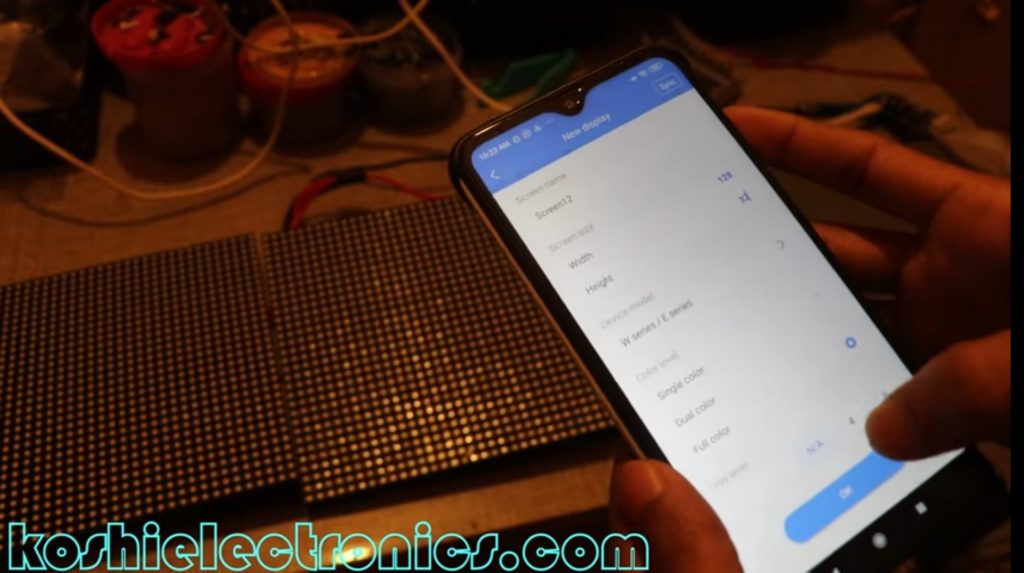
Step 4 Next display is open. Here we enter the text whatever you want to display on the board. We click on display statics then click on continuous move left then click on send button. We see that next is moving upside down. This is because the proper IC number is not selected.

Step 5 To solve this problem you can go first device then click on hardware. After that enter password ie..888.The next screen is open. Here you can select C62 which is P6 number. After select this press on manual configuration. We see that text is moving correctly.
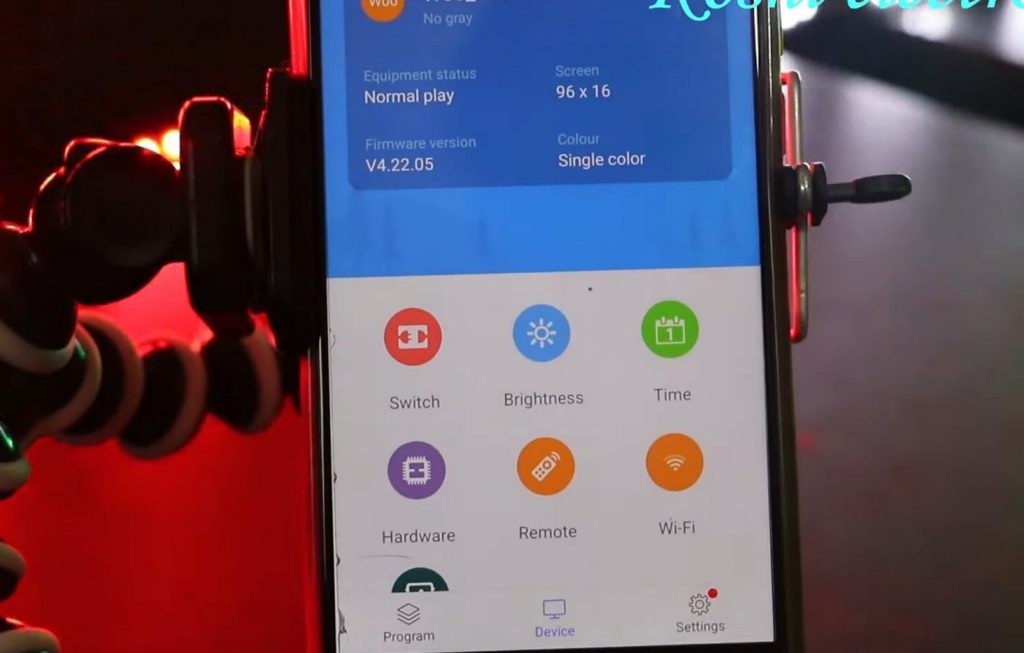
Step 6 If you want to run the text in multi-colour you can set the colour according and also you can set the border of the text of your choice by clicking on border open and select border you your choice. After that text is moving like this.

