How to change P10 WiFi display password | Huidu controller setting
Hello, friends welcome to my new vlog in this vlog we learn about how to change the P10 wifi display password
Problem :
When we buy the display from somewhere with a default password set in it. This password is either set by the company or set by where you buy this.
Before opening the Led Art app we can first open the wi-fi. After open the wi-fi we see an available wi-fi network.We select WF1_f55dbac331d5.
Follow these steps to change the password :
- Firstly connect your wi-fi. The wi-fi name shown on the screen is WF1_f55dbac331d5. After that enter the default password ie..88888888.
- We have to disconnect the mobile data.
- Once the wifi is connected move to the next step.

4. Open the led Art app ,click the device icon which is given below.
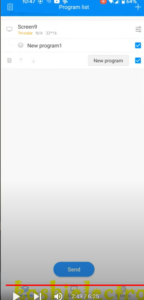
5. click the wifi symbol .

6. When we click the wifi symbol it ask to enter the password & the default password is ..888.
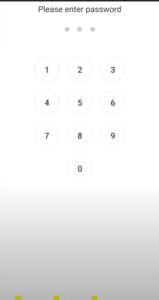
7. Then their is wifi & password reset option is given ,you can easily change it.
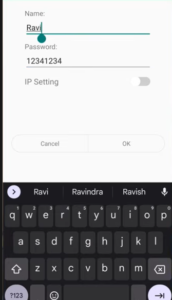
8. Once we change the wifi name & password directly it create the error.
9.To avoid the error we should use WF1 before the wifi name & name and numbers are use together for password. i.e..

Note:
When all the process done and move forward we should keep in mimd that we must remove the username of wifi which is created by the company because it try to connect to the default username & we experience some defficulties.
