How to use WF-1 P10 RGB Controller
Hello friends welcome to my blog in this blog we learn about how to use WF-1 controller by android app
Parts required :
I used the following parts in this project :
- Power supply –https://amzn.to/3vCtUh8
- HUIDU HD-WF1 controller – https://amzn.to/3b0Obou
- P10 RGB LED module –https://amzn.to/3nHE3pM
Application software – LED Art
Download App
Steps to use this controller :
Step 1 – Take RGB board.After that connect the controller to the RGB tile with the help of FRC Cable and then connect board to the power supply with the help of cable .For the supply we have two cables with positive and negative pins which we have to connected on the power supply.It can operate on 5V.

Step 2 – Turn off your mobile data then open wi-fi and connect it to your controller. The Wi-Fi name is WF-1 and after that, we enter the password eight times we press 8 then click connect.
Open the Led Art App on your mobile phone.
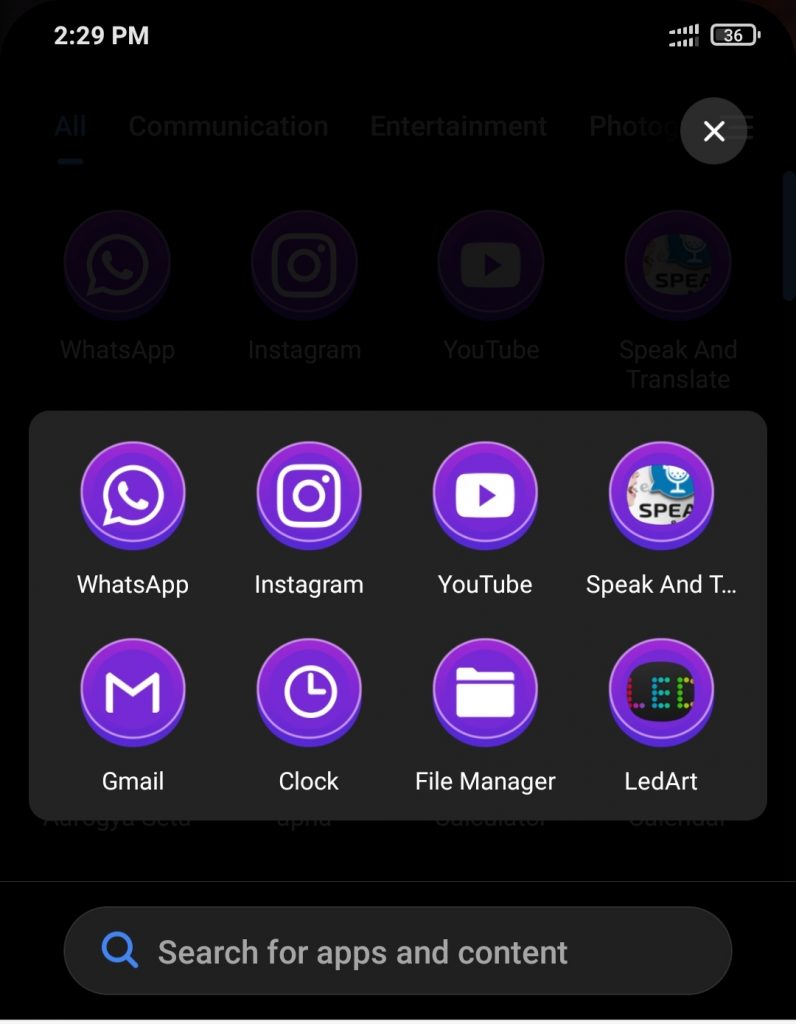
Step 3 – After opening the app go to the new program we see some details like controller name, the board size, etc. Without any changes we press OK. After that, we see the text on the screen, whatever changes we want to change like text font, animation, speed of text, etc we can change our accordingly.
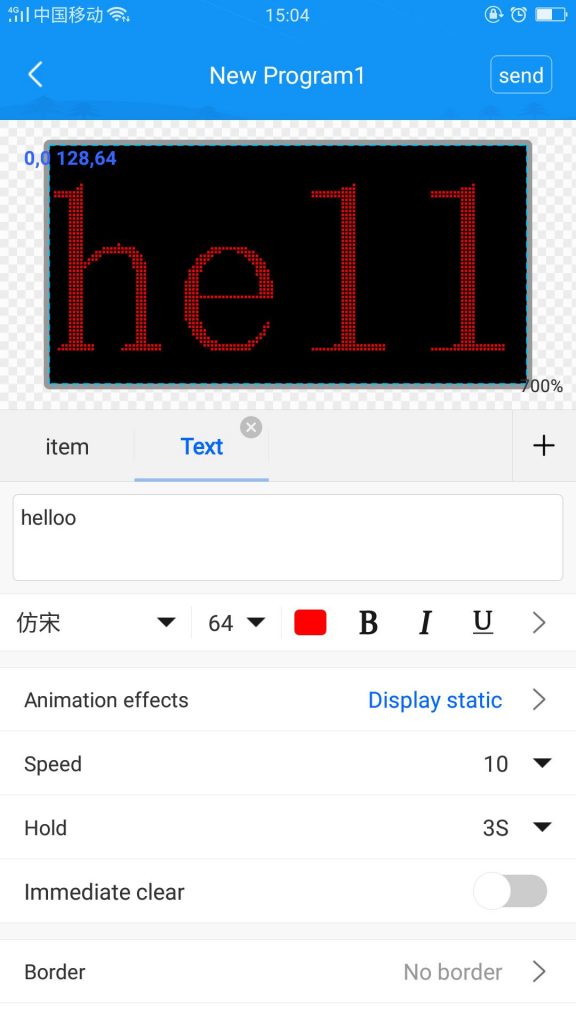
Then we press send button. We see that text is running on the board. We you found that on board text is not moving properly or text is moving upside down as shown in picture.

Step 4 – If this type of problem occurred go to the device then select hardware. After that press three times 8 as a password.

Step 5 – A list is open on the screen we can see here the different types of P10. According to the IC number, we can select this. We can search C77 then select it, then proceed. After that, we can see the text is moving properly. Here we can select multicolor text also. In this way, we can use our WF-1 controller.

https://youtu.be/j_4vH6YK-WQ
Share on facebook
Share on twitter
Share on linkedin
Share on email
Share on whatsapp
Share on telegram
Share on pinterest
