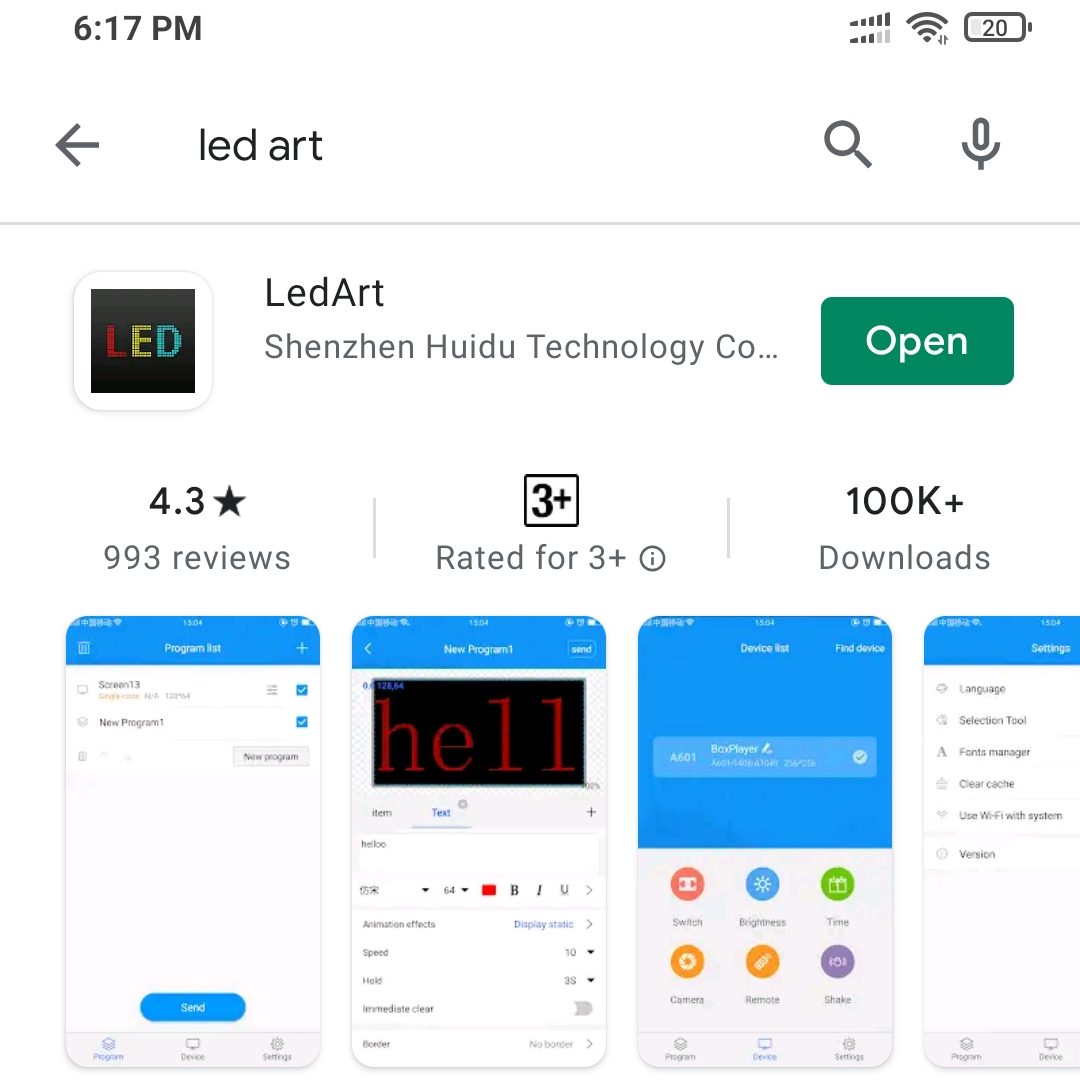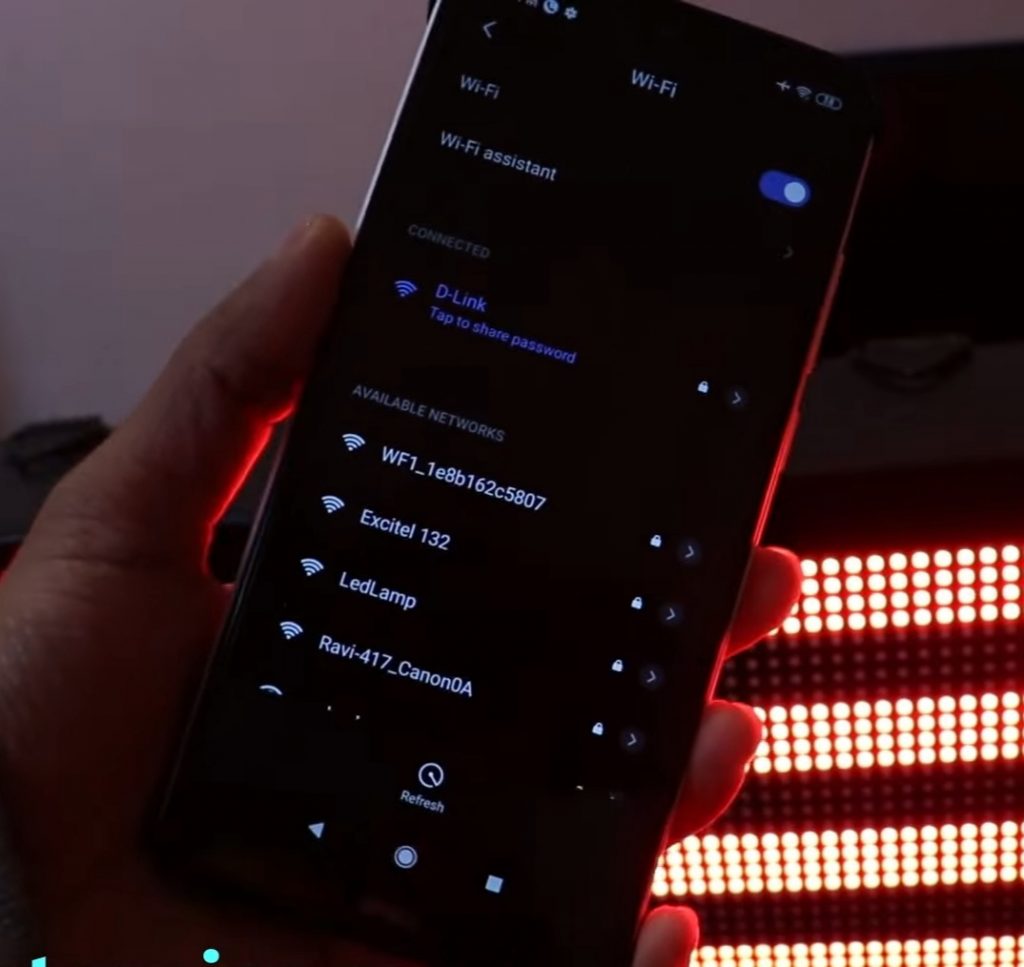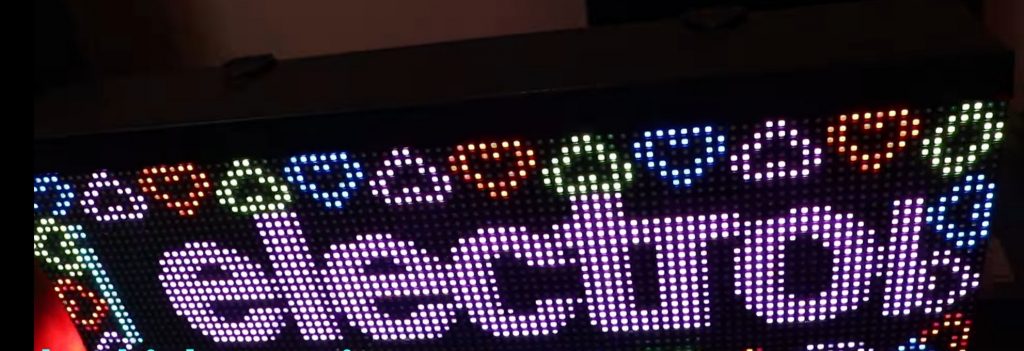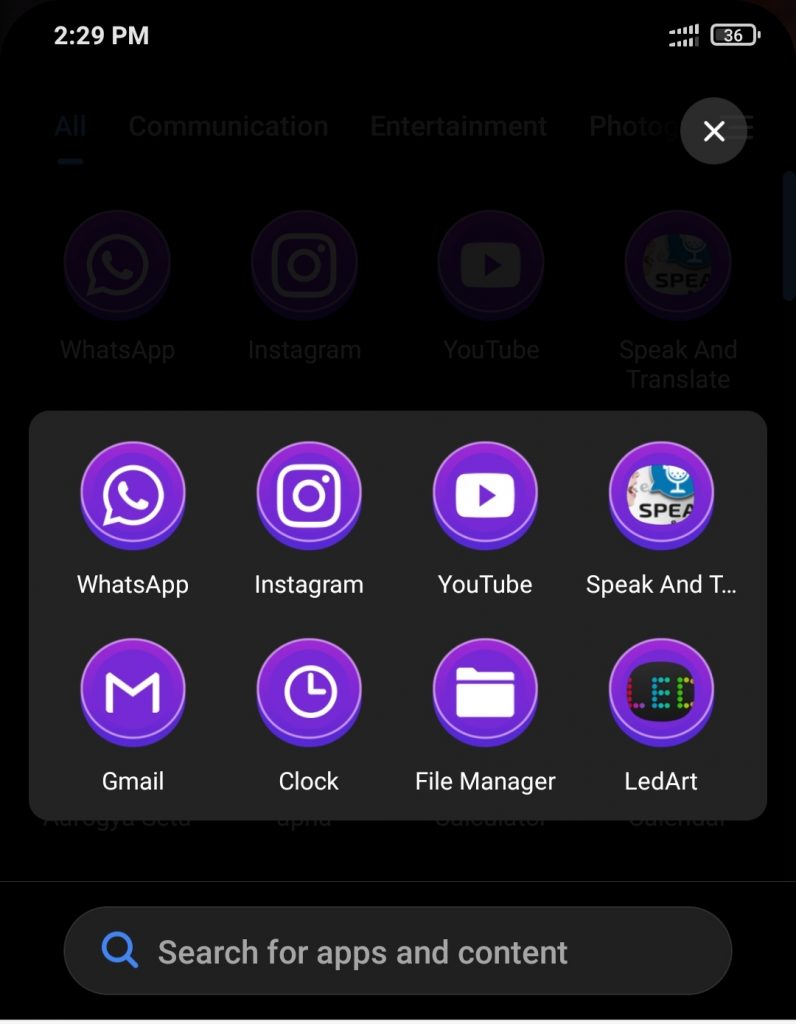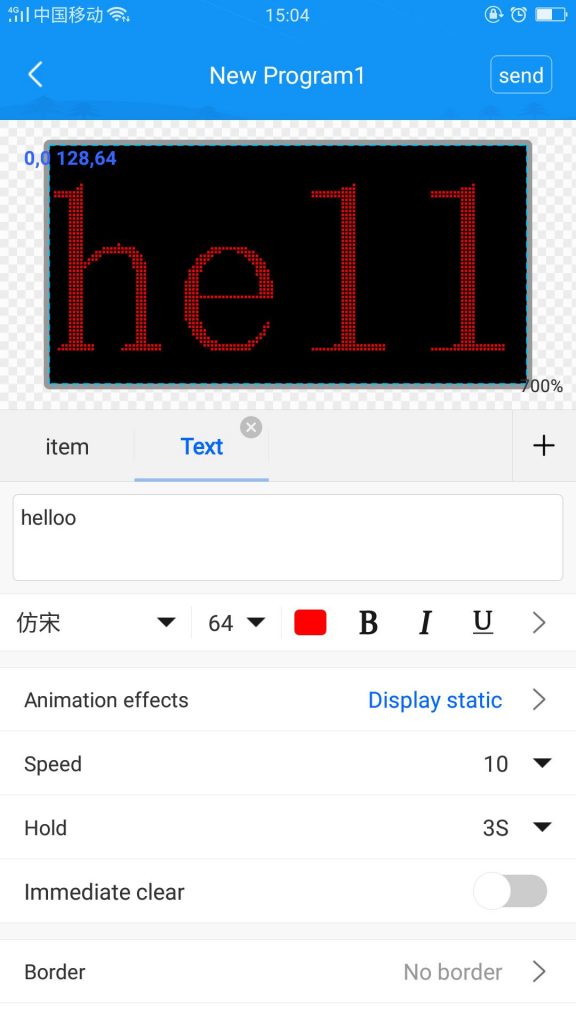Hello, friends welcome to my blog. In this blog, we learn about P6 full-color display using D15 huidu card D15 card come with different features you upload program through a different medium ( using a mobile app, using Pendrive,or with the help of a laptop ) in this article we learn how we program through an android app you run text, video, gif file and set clock through you android app this controller is made huidu which is a well-known company for making RBG display professional controller
Parts required:
- P6 tiles https://amzn.to/33j63Hd
- D15 huidu card controller https://koshielectronics.com/product/huidu-hd-d15-full-color-controller/
- Power supplies https://amzn.to/2PTcDAU
Software for P6 full-color display using D15 huidu card
download – App
Wiring :

Steps to be followed: for P6 full-color display using D15 huidu card
Step1 Download Led Art software from playstore.
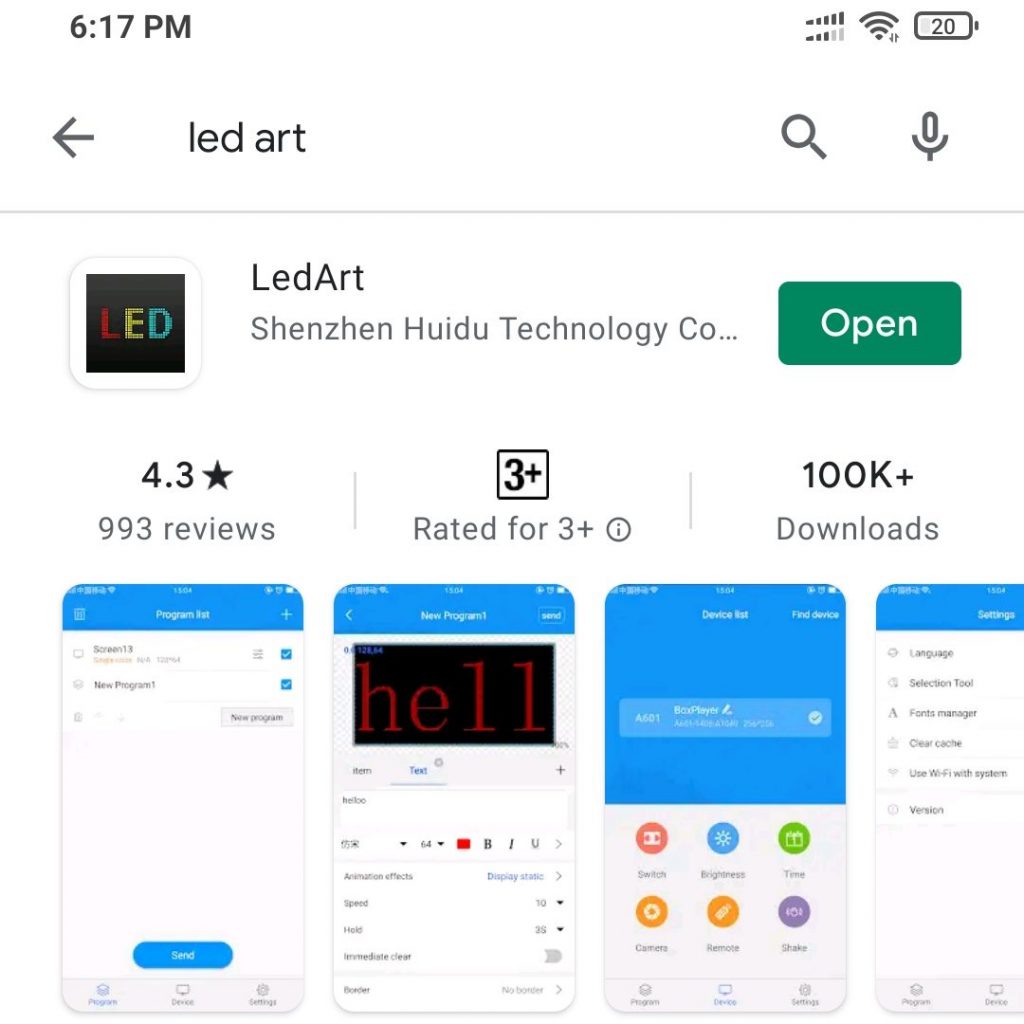
Step 2 Then go to the wi-fi and connect the wi-fi. Name of wi-fi is D15-20-B0398. After that enter the password ie..88888888 then, click on connect. We see that wi-fi is connected.
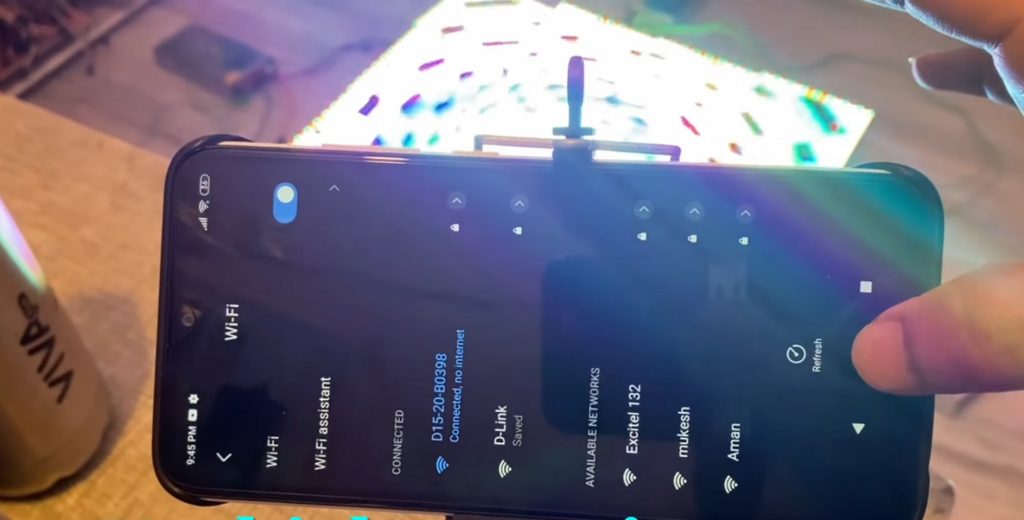
Step 3 Open the Led Art app. After that create a display. On the screen we see the card name Box Player or you can change the name according to you, then press add button.
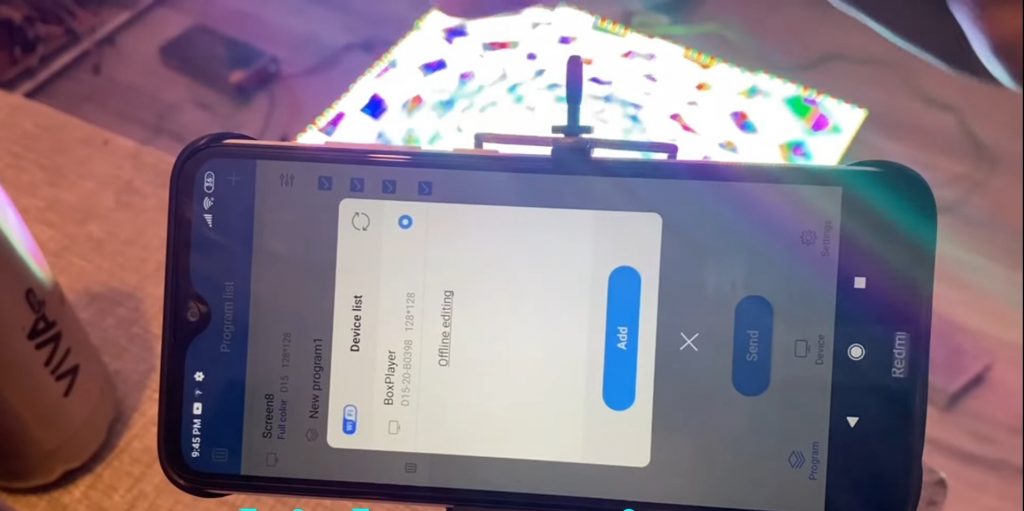
Step 4 After that next screen is open. Here you enter screen name according to you ex- Screen 16*16,then set screen width etc. as shown below. What we have in width is in one tile we have 32 matrix which means the width has become 32*30.So we have 4 tiles in length, the width is 32*4=128 and height is 128.Then press OK.
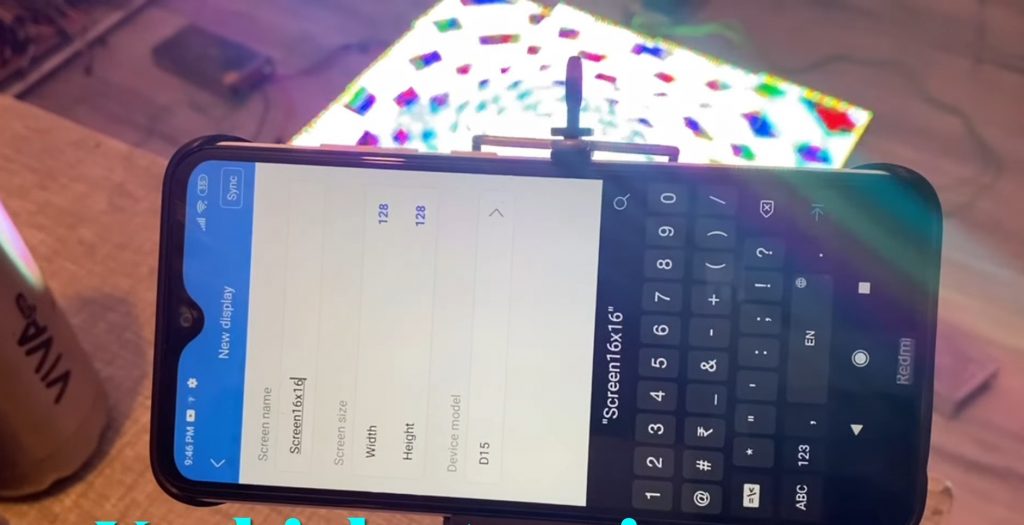
Step 5 Display is shown on the screen. After display shown on screen press the add button. After that we can enter text, images, video etc. so many varieties are available here you can run any of them. For ex- We want to run text ,so what we have to do is we click on text option after that text screen is open. In screen we enter the text which we want to display on the board like Welcome All. In this, we can also run each text with different colours. We can also change the font size of text and so many things. Then press OK.

Step 6 After setting all things according to you ,you can click on send button. The display is like this.

Step 7 If you have to set the background, you have to firstly click on add then click on animated words then go to effect then select effect and press send. If you want to add more effects on this you can program this on computer and feed program through USB.
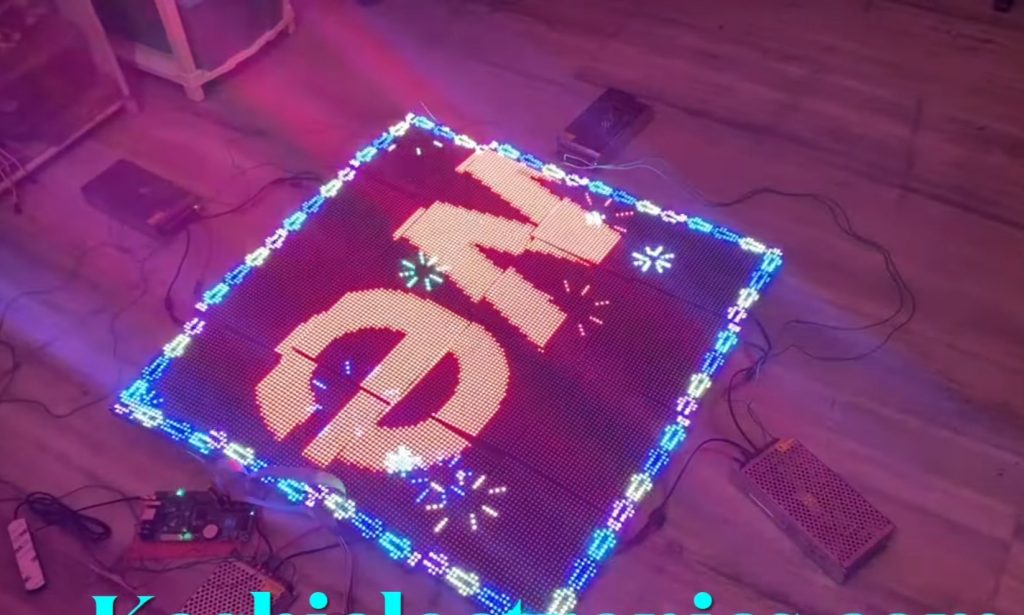
Step 8 If you found that text is not running properly so what you have to do is go to device then hardware then enter password ie..888,then select your perfect IC number. Click on universal module, you should know which is your module. After that select your module then click OK. By doing this your display is running properly.
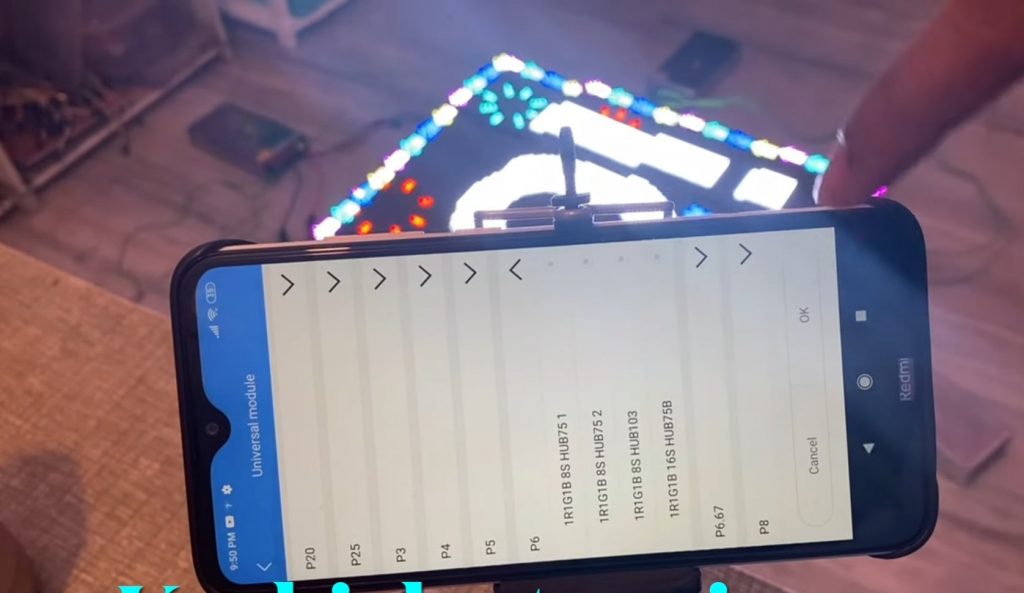
Step 9 Now we run image on the board. Press on add button then go to image, there is a point on side firstly click on that button then click on send button.
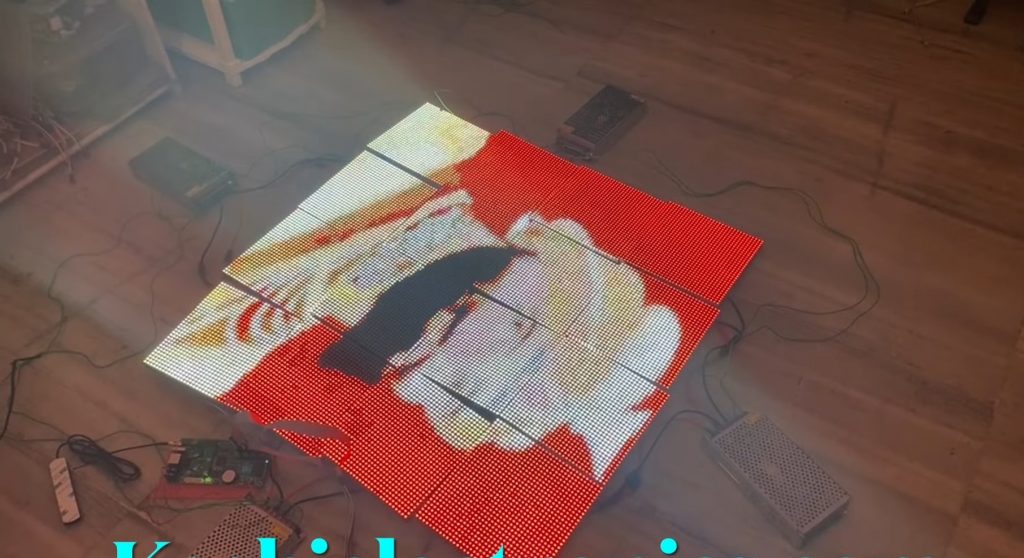
Step 10 Now we run the video on the board. Again press on add then go to video then select the video which you want to display then click on send button.
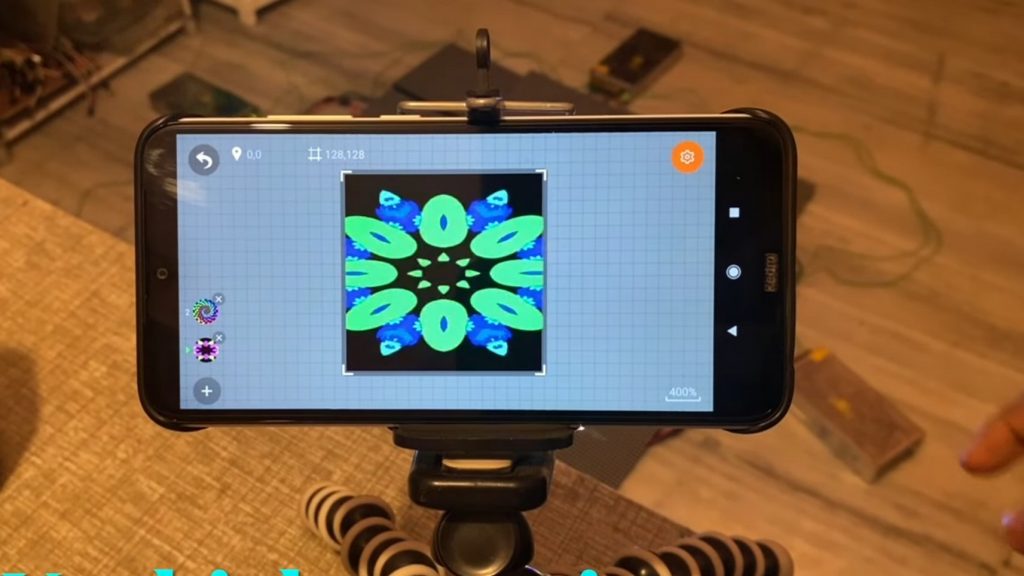
Step 11 Now we run clock on the board. Same step is followed as told above but here we select clock. Here we see that there is a two type of clock .You can select any clock you want to run. Select things what to display in the clock like date, weeks, intervals etc. then press on send.
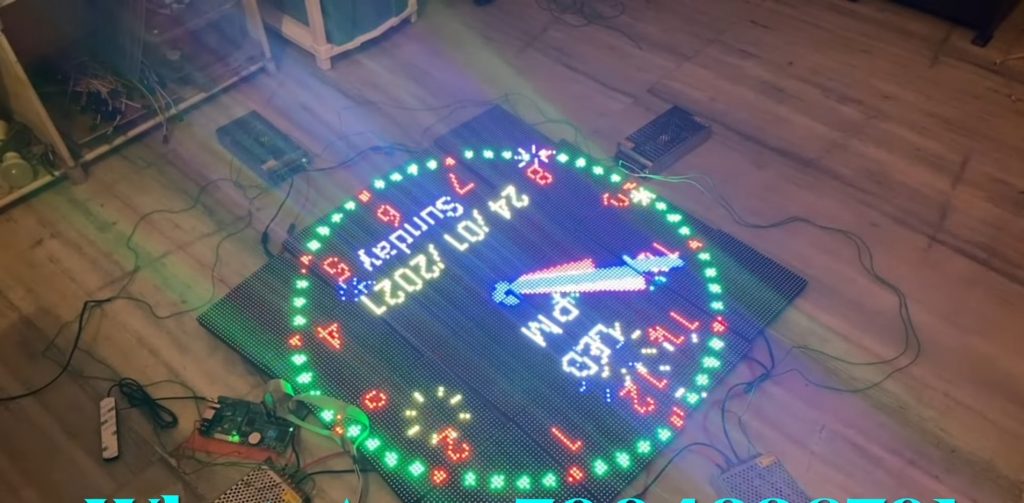
Step 12 If you want to display name on clock then click on clock then go to settings select title, enter your text the press ok. Move back then press on send button.